Three Forks CSA and Farmigo FAQ
Here to help you
We use a software called Farmigo to help up manage all the logistics of our CSA programs and online ordering. This FAQ page is where to find answer to all your questions.
Key Links:
Sign into your account: https://csa.farmigo.com/account/threeforksmanitoulincsa
Access the store: https://csa.farmigo.com/store/threeforksmanitoulincsa
Get more answers to your questions below:
Video Tutorial of Navigating Farmigo Software
How do I edit my CSA order?
Can only be done between Saturday at 9 am and Tuesday at Midnight
- Log into your account (LINK)
- SMARTPHONE: Close the summary window via the X on top right corner. Using the drop down menu at top left, select STORE. Select the cart icon at the top right.
- DESKTOP: Select the STORE Icon at the top of the page. Select Cart to review current items
- You can either add or subtract items to your cart. You can also select items from the Store section (including various categories) and add them to the cart. The balance owing for the week is shown at the bottom.
- Make sure to CHECKOUT to finalize any edits to order. A credit card will be requested for balances over the amount of that week’s box, but will not be charged if you have a positive balance (See CREDITS Below)
How do I make a store order?
Store orders can only be made between Saturday at 9am and Tuesday at Midnight
- Go to the Online store (LINK)
- If you have an existing account, log in using your current account details
- If you are new to us, create a new account. You will be asked to select a pick-up location for your order.
- Select items from the Store and add to cart. Once complete, make sure to CHECKOUT to complete order. Credit cards will be requested for online orders. You will be charged the day of the delivery, or if you have a positive balance on your account, your balance will be deducted.
- Pick up your order at the selected location and time.
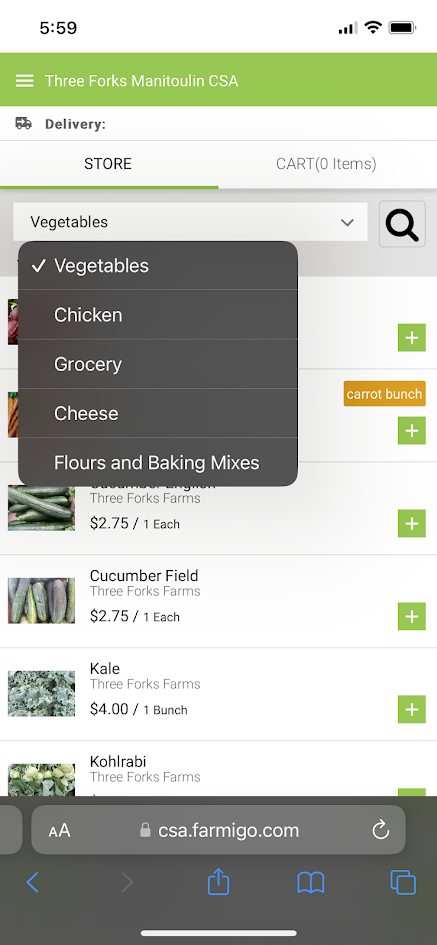
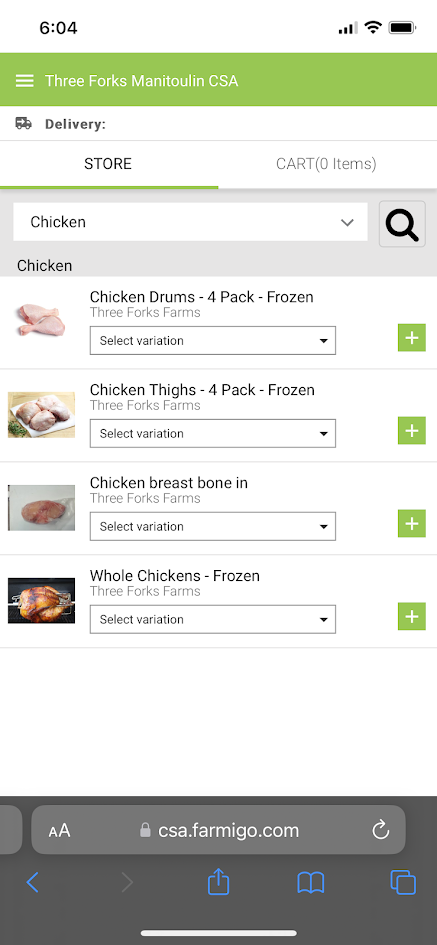
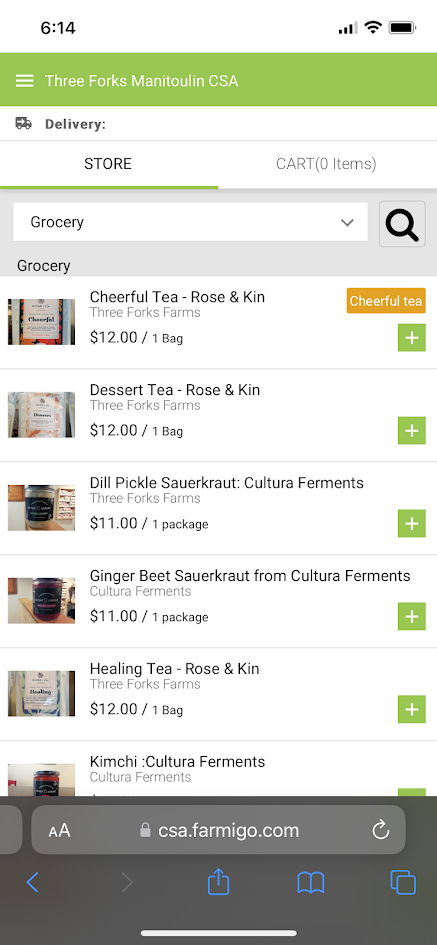
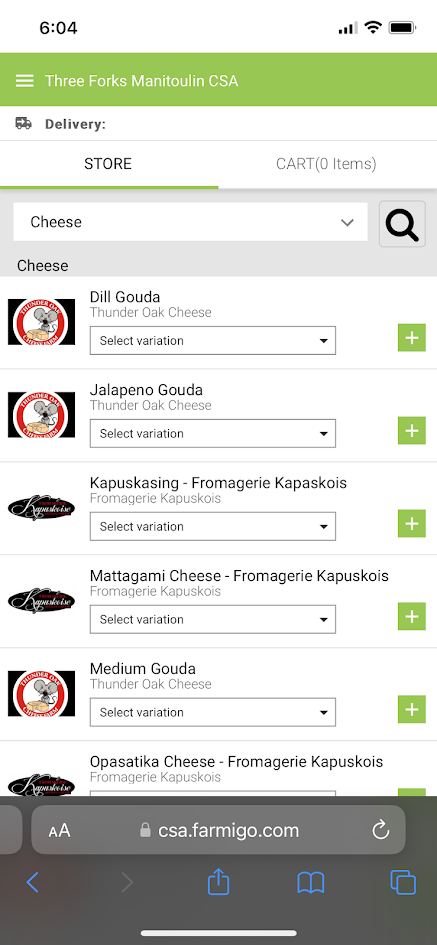
The store is divided into categories to help you navigate various types of groceries.
Chicken is priced by weight so prices will be adjusted on your bill once your order is packed.
We feature select producers from across the region.
Cheese is a popular item in the online store. Prices are adjusted once the order is packed to reflect the true price of each piece.
How Credits Work
When you subscribe to a CSA, the value of your subscription is dispersed in the value of credits each week. Each credit is a value of $1.
Each week, the value of that week’s subscriptions is applied to your account. You can choose to get the pre-filled selections or edit your order based on the value allocated for that week. Ex 10 credits ($10) for a weekly mushroom share.
The value of a weekly vegetable share will vary from week to week based on what is seasonally available.
When you put your CSA on hold, you will receive credits to be used at a future date. For this hold period credit will be applied to your account for held boxes.
Key points about credits:
- If you put your CSA on hold for a week or more you will receive credits to your account for the value of the box that week. Credits are not applied until the hold date.
- If you edit the box any given week and the final value of the cart is less than the value of the box that week, your credits ARE NOT carried over for use in the future
- If you edit the box and the value is more than the set value of the box that week, then your credit card on file will be charged if you do not have a pre-existing positive balance
- Credits/positive balances cannot be used to purchase additional subscriptions in the next season
- Credits/ positive balances can be carried over from one season to the next within the same calendar year, but not year over year
The system is designed this way to support the fundamental concepts of what a CSA is and how it fluctuates with the season. We work hard to make sure that the dollar value associated with the food portion of the CSA is provided to you in full or more each season.
The store is divided into categories to help you navigate various types of groceries
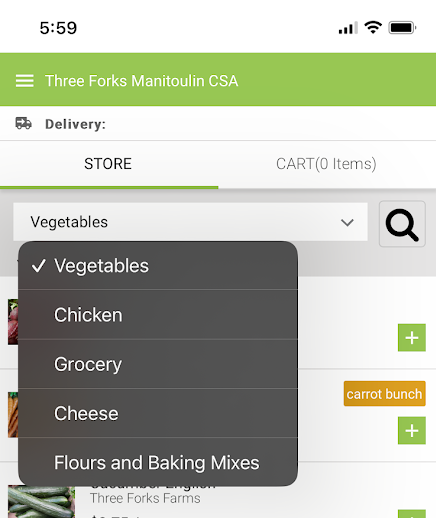
How do I use my credits?
When you log into your account, at the top of the overview page, there is a Balance $$.
This is any amounts due (-) or positive balances accrued from delivery holds or other credits.
Positive balances are credits. Positive balances can be used to pay for additional items added to an order.
To use your credits, simply add or edit your cart with the items you would like then check out then check out. The system will automatically request a credit card unless there is one already on file. Your card will only be charged if you do not have a positive balance.
The system will automatically deduct from your credits first, then charge any remaining balance to your credit card.
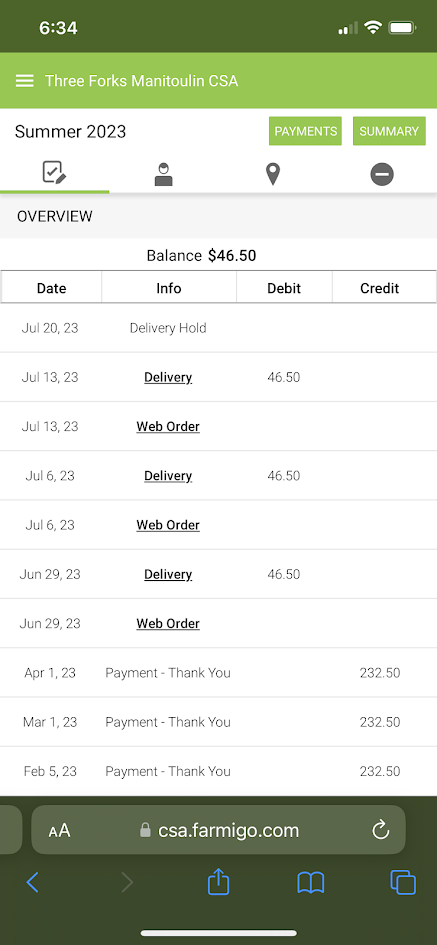
How do I make a payment?
- Log into your account (LINK)
- SMARTPHONE: Close the summary window via the X on top right corner. Select PAYMENTS at the top right of the page. Follow the instructions to make a single payment on your account.
- DESKTOP: Select MANAGE PAYMENTS at the top of the page. Follow the instructions to make a single payment on your account.
Alternative payment options are available (cash or
etransfer). Contact us to make arrangements
How do I change my location?
- Log into your account (LINK)
- SMARTPHONE: In the summary window, select CHANGE beside Pick-up Location. Select an alternate pick-up site.
- DESKTOP: Select CHANGE beside Pick-up Location. Select an alternate pick-up site.
Note: you must change your pick-up location back to your home pick-up site when you return.
Note: you must make pick-up site changes BEFORE making changes to your order otherwise the software will not allow the change to occur.
How do I put my subscription on hold?
- Log into your account (LINK)
- SMARTPHONE: Close the summary window via the X on top right corner. Select the HOLD TAB (4th tab on Right) Enter the dates you will be away. Press SAVE.
- DESKTOP: Select DELIVERY HOLD TAB at the top of the page. Enter the dates you will be away. Press SAVE.